You may want to include table of figures or table of tables but you cannot do automatically. This steps will show how to add table of figures (TOF for short).
- block the caption of your picture, on "insert" tab, click "bookmark". A bookmark dialog will shows up.

- add the bookmark name. Make sure to insert the name that represent the picture. Example : name "pic2_1" for picture 2.1, "pic2_11" for picture 2.11, "pic2_1_1" for picture 2.1.1
- click "add". this will insert your bookmark to the bookmark table ( until now, I can't find the way view that table). If you found "add" disabled, it means you insert wrong character for bookmark name
- set your tabs. right-click on your documents and select "paragraphs....", click "tabs". The "tabs" dialog will shown.
- add your tab stop. Insert position, set the alignment and leader, click set. Do this for each tab-stops. for example mine use 2,75 cm, left, leader : 1, and 15,5 cm, right, leader : 2. second tab is used for entering "......" between name and page number and to ensure the page number are "right aligned".
- you can insert page number for your table entry by clicking "cross-reference" at "insert" tab. This will show reference dialog. select "reference type" as bookmark and "insert reference to" as page number (you want to insert page number). Select bookmark and click insert. note that you must insert page number at the page where the bookmark located. if you're not, the number will not shown up.


- don't edit the page number manually because it will updated before printing and makes your editing useless.
- you can update manually by right-clicking near page number and select "update field".
This is my TOF entry for example, look for tab stops :
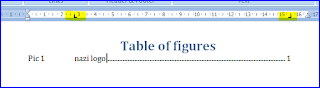
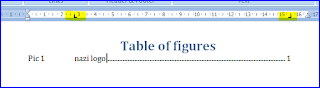




No comments:
Post a Comment